Adding a social media widget to WordPress is a great way to promote your content and grow your audience. There are many social media widgets available, but we recommend using the official Twitter or Facebook plugins. Both of these plugins are free and easy to use.
Simply install the plugin, add your social media accounts, and then customize the widget to match your site’s design.
- Find a social media widget that you want to use on your WordPress site
- There are many different widgets available, so choose one that suits your needs
- Download the social media widget files to your computer
- Unzip the file and upload the contents to your WordPress plugin directory (/wp-content/plugins/)
- Activate the plugin through the Plugins menu in WordPress
- Go to Appearance > Widgets and drag the widget into one of your sidebars
- Configure any settings for the widget, such as which social media account to display, and then save your changes
How to Add a Social Media Widget to WordPress
How to Add Social Media Links to WordPress Without a Plugin
Adding social media links to your WordPress site is a great way to connect with your audience and promote your content. There are a few different ways to do this, and each has its own advantages and disadvantages. In this post, we’ll take a look at how to add social media links to WordPress without a plugin.
One of the easiest ways to add social media links to WordPress is by using the built-in menus. To do this, simply go to Appearance > Menus and click on the “create new menu” link. From here, you can add links to your social media profiles in the “Custom Links” section.
Simply enter the URL of your profile in the “URL” field and give it a label in the “Link Text” field. Repeat this process for each social media profile you want to add.
Once you’ve added all of your social media links, be sure to save your changes and then assign your new menu to a location on your site (usually in the header or footer).
If you’re not familiar with how menus work in WordPress, check out our guide on How to Use Menus in WordPress for more information.
Another easy way to add social media links to WordPress is by using widgets. Widgets are like little blocks of content that you can place anywhere on your site (sidebar, footer, etc.).
Many themes come with built-in widgets for adding social media links, so be sure to check out yours before installing any plugins (more on that below).
To use widgets, simply go to Appearance > Widgets and drag-and-drop the ones you want into one of the available widget areas on your site. For example, most themes have a sidebar area where you can place widgets like thesesocial media link ones.
Again, be sureto saveyour changes when you’re done.
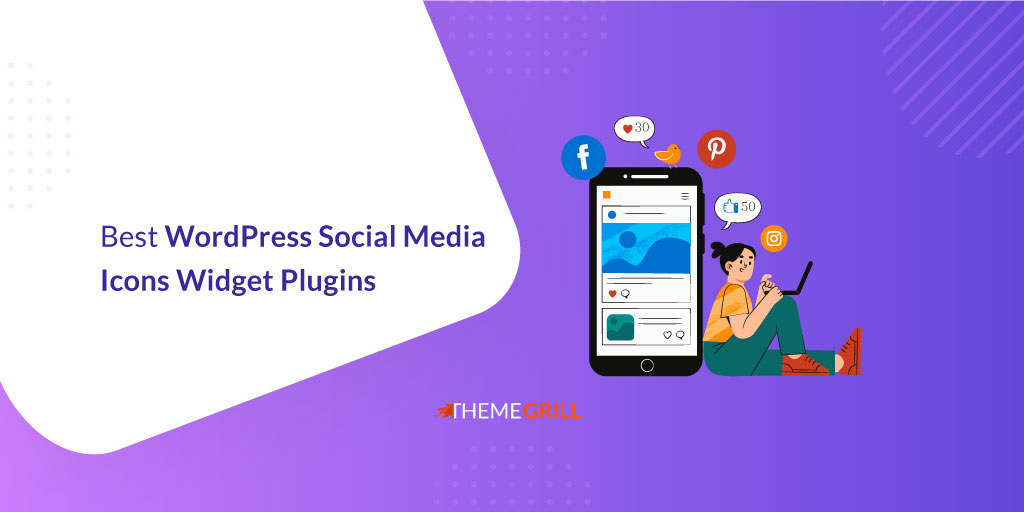
Credit: themegrill.com
How Do I Add a Social Media Widget?
Assuming you would like a social media widget on your website:
The first step is to decide which social media platforms you would like to have represented on your website. Once you have made this decision, visit the websites of each social media platform and locate their code for embedding a widget or badge onto another site.
Next, copy this code and paste it into the HTML code of your web page where you want the widget to appear. If you are using a content management system (CMS) such as WordPress, there may be a plugin available that will simplify this process for you.
Finally, save your changes and preview your web page to ensure that the social media widgets are appearing as intended.
How Do I Add a Social Media Menu to WordPress?
WordPress is a popular content management system (CMS) that enables you to create a website or blog from scratch, or to improve an existing site.
One of the advantages of using WordPress is that it makes it easy to add social media menus, which can help you promote your site and content on various social media platforms. In this article, we’ll show you how to add a social media menu to WordPress in four easy steps.
Before we get started, it’s worth noting that there are two different ways to add social media menus in WordPress: by using a plugin or by adding code to your theme. We’ll be covering both methods in this article.
Let’s start with the first method: using a plugin.
There are many plugins available that can help you add social media menus to WordPress, but we recommend using Social Media Icons Menu. This plugin is simple to use and comes with several features, including the ability to:
* Select which icons should be displayed in your menu
* Choose the size and color of your icons
* Add links to your social media profiles
* Display the menu as a widget in your sidebar or footer
Follow these steps to install and set up Social Media Icons Menu:
1. Log into your WordPress dashboard and go to Plugins > Add New. Search for “Social Media Icons Menu” and install the plugin.
2. Once the plugin has been installed, activate it and click on Social Media Icons in the left-hand sidebar of your dashboard 3. In the Social Media Icons settings page, select which icons you want to display in your menu 4. For each icon, enter the URL of your social media profile
5. If you want, you can also change the size and color of your icons 6. Once you’re happy with how everything looks, click on Save Changes 7 .
How Do I Add Social Media to My WordPress Widget Footer?
Adding social media to your WordPress widget footer is a great way to increase engagement and followers on your website. There are many ways to add social media icons to your footer, but we will focus on two methods: using an icon font, or adding an image.
Using an Icon Font:
There are many free and premium icon fonts available online. We recommend using a service like FontAwesome or IcoMoon for their selection and quality of icons. Once you have selected an icon font, you can download the code and paste it into the Custom CSS field under Appearance > Customize in your WordPress dashboard.
To style the icons, you will need to use the following CSS selectors. Replace #social-footer with the ID or class of your footer widget area:
#social-footer .
fa { /*style all icons*/ } #social-footer .fa-facebook { /*style facebook icon*/ } #social-footer .fa-twitter { /*style twitter icon*/ } etc..
.
Adding Images:
If you would prefer to use images for your social media icons, you can find free icon sets online or create your own graphics.
Once you have gathered or created your images, upload them to the Media Library in your WordPress dashboard. Then, add a text widget to your footer widget area and insert the image HTML code for each social network. You can find specific instructions for each social network here:
– Facebook: https://developers.facebook.com/docs/sharing/webmasters#markup
– Twitter: https://dev.twitter.com/cards/getting-started#image-specifications
– Google+: https://developers.google/+/web/+1button/#button_options
– LinkedIn: https://developers.linkedinlabsandsignalswiftcodeconversiontoolkit).
How Do I Add Social Media Icons to WordPress Without Plugins?
Adding social media icons to WordPress without plugins is a simple process that can be done by adding some code to your theme’s header.php file.
First, you will need to find the URL for each social media icon you wish to add. For this example, we will use the Facebook and Twitter icons.
Next, open up your theme’s header.php file in a text editor and locate the
Replace “https://cdnjs.” with “http://www.” if you are not using SSL on your website (i). This CDN link adds Font Awesome to your website which we will use for our social media icons.
(ii) The next line of CSS code declares how big we want our icons and how much space should be between them.(iii) The final step is to actually add the HTML code for each social media icon inside the section of your header.php file.
(iv) You can do this by adding the following lines of code wherever you want your social media icons to appear on your website:(v)
Conclusion
Adding a social media widget to WordPress is a great way to promote your content and get more followers. There are many plugins available that will allow you to add a social media widget to your WordPress site. However, not all of these plugins are created equal.
In this article, we will show you how to choose the best plugin for adding a social media widget to WordPress.
The first thing you need to do is decide which social media platforms you want to include in your widget. For example, if you only want to promote your content on Twitter, then you can use a plugin like Social Media Tabs.
However, if you want to promote your content on multiple social media platforms, then you should use a plugin like Social Media Icons.
Once you have decided which plugin you want to use, the next step is to install and activate it. After activating the plugin, you will need to configure it by going to the settings page.
Here you can choose which social media icons to display in your widget and also enter the URL of your profile or page on each platform.
After configuring the plugin, all that’s left is to add the widget to your WordPress site.

